Suppose one day you have planned to watch your favorite show or movie and you suddenly see that your Apple TV remote is not working and your whole plan gets spoiled due to which you become very disappointed and start thinking why does my Apple TV remote keep losing connection?
So today we are going to tell you some reasons why your Apple TV remote is not working, and we will also tell you how you can solve this problem.
Why Does My Apple TV Remote Keep Losing Connection?
Your Apple TV remote can start losing connection for many reasons. here we tell you some common reasons for losing your Apple TV remote connection:
1. Battery Issues:
The health of the batteries in your remote control is sometimes an unnoticed factor. A low battery can cause connections to be unstable. Changing and checking batteries on a regular basis is an easy yet efficient option.
2. Signal Range:
Understanding the restrictions on your Apple TV Remote’s signal range is important. If you go too far away from your device, you risk losing connectivity. Stay within the given ranges for a mistake-free experience. –
3. Bluetooth Connectivity:
Because Apple TV remotes use Bluetooth technology, disruption or pairing issues are possible. Repairing the remote control or looking for other things that may be messing with it can be two ways to troubleshoot a Bluetooth connection.
4. Software Updates:
Updating the software on your Apple TV is a must for best performance. Updates for software regularly include bug fixes and features that deal with connectivity problems. Check that the most recent software version is installed on your device.
5. Pairing Issues:
The remote can get disconnected from the Apple TV sometimes. To re-pair the remote, go to “Settings” on your Apple TV, then to “Remotes and Devices,” then to “Bluetooth.” Find your remote in the list and select it to reconnect it.
6. Check for Physical Damage:
Check your remote for physical damage. If you notice any, the remote’s functionality may be damaged, and you may need to replace it.
7. Interference:
Wi-Fi routers, Bluetooth devices, and even fluorescent lights can interfere with the connection between the remote and Apple TV. Move these devices away from your Apple TV or remote to see if the connection improves.
You may like too: Why Does Apple TV App Keep Freezing?
Apple TV Not Responding to Remote ( Quick Fixes )
If your Apple TV remote is not responding, there could be several reasons behind it. Here are some possible solutions:
1. Wait for a few seconds:
The remote can take a few seconds to connect to the Apple TV. Wait a few seconds and check to see if the remote connects.
2. Move the remote close to the Apple TV:
The remote control may become unresponsive if there is more space between it and your Apple TV. The most recent Siri remote uses Bluetooth 5.0, which has a 40-meter connection range, to pair with your Apple TV.
However, the first-generation Apple TV remote has a 10-meter connection range thanks to Bluetooth 4.0. Only 5–6 meters is the connection range of older Apple TV remotes equipped with infrared transmitters. Additionally, take out everything that stands between the remote and the Apple TV.
3. Restart your Apple TV:
After restarting your Apple TV, you can attempt to reconnect the remote. Turn on your Apple TV and proceed with the following actions to finish the reboot process:
- Open Settings on your Apple TV.


- Go to System.


- select Restart.


4. Check the Apple TV remote battery and charge it:
Apple TVs do not respond to their remote controls if their batteries are low. Using the Apple TV remote on an iPhone or iPad and going into tvOS Settings will allow you to check the remote battery. You need to accomplish the following:
- Open the Settings app on your Apple TV.


- Go to Remotes and Devices.


- Select Remote.


- Here, you will be able to see the battery percentage of the Apple TV remote.


5. Check HDMI mode:
The Apple TV will not respond to your remote if the device is in the wrong source of HDMI mode. You’ll need to use the TV remote control to change the Apple TV to the right HDMI mode.
6. Resetting Apple TV Remote:
If everything else fails, your Apple TV Remote could need to be reset carefully. To restart a connection and reset your remote, follow these steps.


- For five seconds, at the same time press the Volume Up and Menu buttons.
- When the LED light on the remote flashes, release the buttons.
- Reconnect your Apple TV and the remote control.
Frequently Asked Questions
Can I use a universal remote for Apple TV?
Yes, you can use your Apple TV with a universal remote. To control Apple TV 1, you can use an infrared remote (sometimes called a universal remote), a network-based remote for home management systems, or a supported TV or receiver remote. Apple TV uses the HDMI connection to enable remote control control of the device from your TV or receiver if it supports HDMI-CEC.
Can I use an iPhone as a remote for Apple TV?
Indeed, your iPhone can work as an Apple TV remote. Your iPhone can be used for controlling your Apple TV by using the Apple TV Remote app. The Apple TV Remote app on your iPhone can be used for many types of work, like controlling the volume, navigating your Apple TV, and playing or pausing content.
Read more articles:
Conclusion
Friends, as you saw, we told you why your Apple TV remote is not working and we also told you the appropriate solutions to solve this problem. We hope that you liked our article very much. If you have any questions in your mind related to this topic, then please tell us by commenting below.

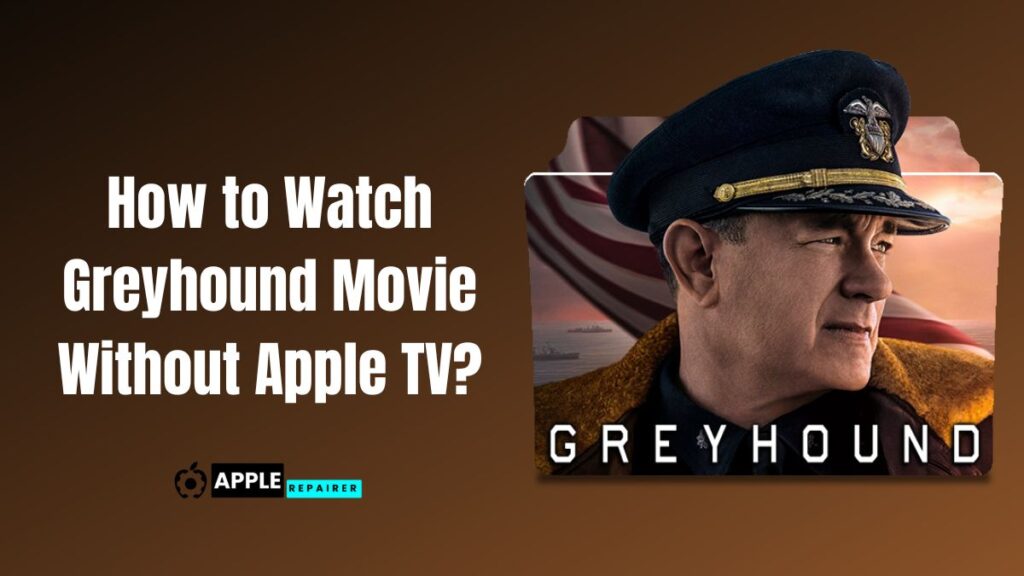
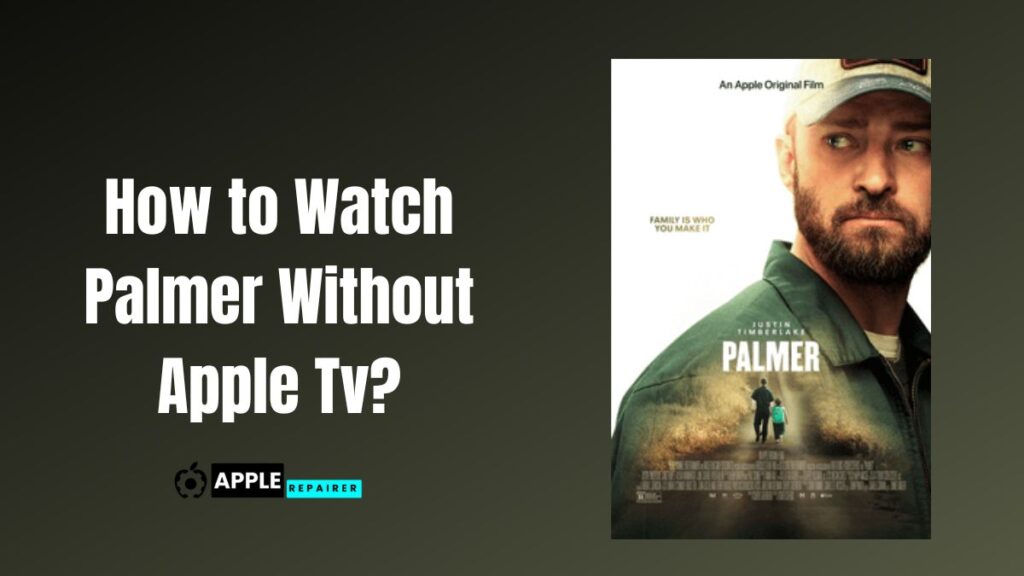
![How to Watch Severance without Apple Tv? [ 5 Easy Steps ] 2023 How to Watch Severance without Apple Tv?](https://applerepairer.com/wp-content/uploads/2023/10/How-to-Watch-Severance-without-Apple-Tv-1024x576.jpg)
