You unlock your iPhone multiple times per day without thinking about it. But have you ever wondered about the unlock history of your iPhone? Who is using your device? When was the last time you unlocked it?
These questions may appear to be hidden in suspense, but fear not! In this article, we provide some easy ways to check iPhone unlock history, showing insights that may surprise you.
We’ll be looking at the activity log, find out when your phone was last unlocked, and discover the secrets of your iPhone unlock history.
Read more: How to Turn Off SOS on iPhone?
How to Check iPhone Unlock History? – 6 Methods
You can keep track of who has engaged with your smartphone by using the different ways discussed in this section to check your iPhone’s unlock history.
Friends, I am going to tell you all these methods, which I have tested on my device first, after which I have told you that all these methods really work, along with what I have told you about third-party apps, I have also tested by installing them first. So you can use all these methods without any worries.
Method 1: Checking Recent Apps
Checking your recent apps is one easy way to see your iPhone unlock history. When you unlock your iPhone and use an app, it displays in the list of recently used apps. Below is a way to do it:
Step 1: To go to the home screen, press the home button (on iPhones with a home button) or swipe up from the bottom of the screen (on iPhones without a home button).


Step 2: Double-click the home button (for iPhones with a home button) or slide up from the bottom and pause in the middle of the screen (for iPhones without a home button). This step will open the multitasking screen, which will display your recently used apps.
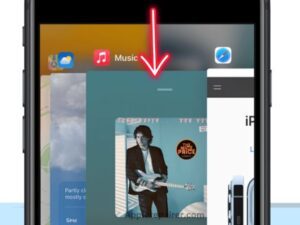
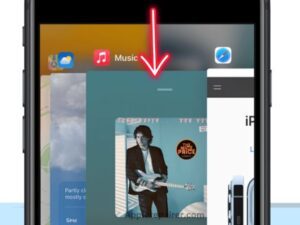
You can find out when your iPhone was last unlocked and which apps were used by looking at the list of recent apps.
Method 2: Checking Last Used Apps
If you want to go deeper into your iPhone unlock history, look at the most recently used apps. This strategy needs a few more steps than just looking at recent apps:
Step 1: On your iPhone, open the “Settings” app.



Step 2: Scroll to the bottom and select “Battery.”


Step 3: You’ll find a list of apps and their relative battery use under the “Battery Usage” section.


Step 4: Look for apps you haven’t used recently, as they may have been used since your previous unlock.
Step 5: This method can show you which apps were used since your last unlock, providing you with a complete picture of the device’s activity.
Read more: How to Check Your Wifi GHZ on iPhone?
Method 3: Check Lock Screen Notifications


Checking lock screen notifications is another way to keep track of your iPhone’s unlock history. When you unlock your iPhone, notifications from multiple apps may appear on the lock screen.
You will know when your device was last unlocked and which apps were used by checking these notifications.
Method 4: By Last Used Option
Checking when an app was opened is another option. You can find out when the app was first opened by following the steps below.
Step 1: Open your iPhone’s settings.



Step 2: Select “General.”
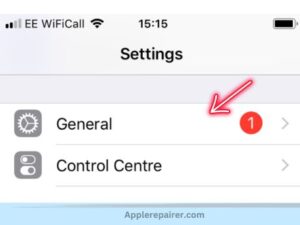
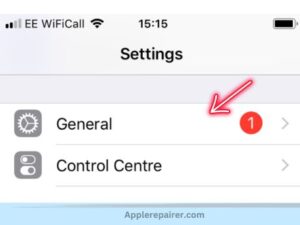
Step 3: Now, select “iPhone Storage.”
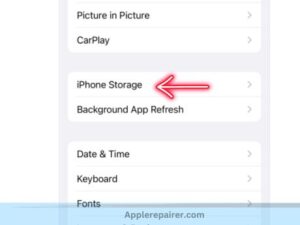
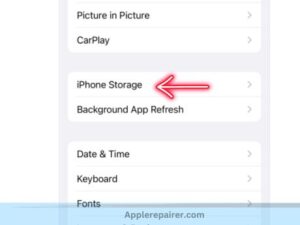
Step 4: Your phone’s apps will be listed, along with when they were most recently used, on the screen.


Step 5: The unlock activity on iOS can be checked in this way.
Read more: How to Check iPhone Country
Method 5: Third-Party App Installation
You can use third-party apps available on the App Store to track your iPhone unlock history in more detail. These apps provide more features as well as complete usage insights. Here is how it starts:
Step 1: On your iPhone, go to the App Store.


Step 2: Search for keywords like “iPhone unlock history” or “usage tracker.”
![]()
![]()
Step 2: Check all the available apps and read user reviews to discover a trustworthy and highly rated one.
![]()
![]()
Step 3: Install the app of your choice.
Step 4: If you want the necessary permissions, follow the app’s setup instructions.
Step 5: Third-party apps can display detailed unlock history, usage trends, and even notifications when your device is unlocked.
Read more: How to Print at Staples From iPhone?
Method 6: Contacting Apple Support
If you face trouble using your unlock history or want a detailed report, you can contact Apple Support.


Step 1: Open the Apple Support app or visit the Apple Support website.
Step 2: Describe your issue and request information about your unlock history.
Step 3: Apple Support can guide you through the steps and provide you with all of the necessary information.
Best iPhone Unlock History Apps ( Third-Party ):
We have listed some of the best iPhone Unlock History Apps below. These apps help you review your passcode history and make suggestions to improve your device’s security controls. Here are some reliable third-party apps for tracking iPhone lock history:
1. Who Touch My Phone(WTMP):


“Who Touch My Phone (WTMP)” is a mobile security app that stops unauthorised access to your device. It captures photos of anyone who tries to unlock your phone without your permission.
When a PIN, pattern, or fingerprint is entered incorrectly, the app takes a selfie and records the location. These images and location data can be very helpful for finding suspicious persons.
WTMP increases the security of your device by showing visual proof of unauthorised access attempts.
2. Smart Eye:


Users of iPhones can use the Smart Eye app as a safeguard that works like an intruder alarm system. When an unauthorized person tries to access a user’s device, the app’s users can set it up to alert them when movement is detected.
Users are free to choose which parts of their iPhone the app monitors. It can be set up, for instance, to send an alert when someone uses the Home screen or opens the Camera application.
Setting up a passcode lock, which adds an extra level of security, is one special feature. By doing this, it is impossible for unauthorised users to access private areas of the device without the user’s permission.
3. iFonebox


This app allows for remote monitoring of wireless network activities with user-friendly features like:
- Remote Lock and Block: You can lock or block the phone from a distance, giving you control and security.
- Video Recording Control: The app allows you to remotely stop automatic video recording, giving you control over when recording starts and stops.
- Remote Device Functions: You can disable the camera, microphone, and WiFi hotspot remotely, giving you control over these important features.
- Remote Wipe: If you have worries about security, you can remotely wipe the phone’s data, maintaining privacy and data protection.
By combining all of these features, the app becomes a useful tool for remote monitoring and control.
How to Check iPhone Activity Log?
Here are simple steps to check recent activity on your iPhone:
Step 1: Open the “Settings” app on your home screen.
Step 2: Scroll down a bit to find “Screen Time.”


Step 3: Enter the “Screen Time” menu.
Step 4: You’ll see your daily device usage summary. Tap “See All Activity” for more details.


Step 5: View app categories and individual app usage times.
Step 6: To see past days, tap the calendar icon at the top and select a date.
Read more: Free iPad with EBT: Claim Your Free iPad Today
Benefits of Check iPhone Unlock History
1. Detect Unauthorized Access
Checking your iPhone’s unlock history on a regular basis can help you detect any unauthorized access attempts. Unusual unlock records could indicate that someone was trying to gain access to your device without your knowledge.
2. Avoid Illegal Activity
You can quickly identify and address any kind of scam by tracking the unlock history of your iPhone. These unlock actions could show that someone is trying to use your device for illegal purposes.
3. Maintain Device Security
Understanding the unlock history of your device allows you to take quick action if you think an issue with security. If necessary, you can change your password, enable two-factor authentication, and even remotely erase your device.
4. Track Actual Unlocks
You may need to safely unlock your iPhone at times, such as when switching carriers. Tracking your unlock history helps guarantee valid unlock requests are processed correctly.
How to Check Samsung Phone Unlock History Or Other Android?
You can check the history of unlocks on your Android device by activating the Daily device usage option under Digital Wellbeing & Parental Controls. Here are the steps:
- On your Samsung smartphone, open the “Settings” app.
- Find the “Digital Wellbeing & Parental Controls” option by scrolling down. Depending on your phone model and software version, it can be found in the “Biometrics and Security” or “Advanced features” section.
- Then select “Digital Wellbeing & Parental Controls.”
- You can find a dashboard with details about your phone usage in the Digital Wellbeing section. You can view information about screen time, when your phone was unlocked, and how much time was spent using particular apps.
Please note that depending on your Samsung phone model and the One UI software version, Digital Wellbeing’s features and availability can change. The software from Samsung may include new features or changes that affect usage tracking in later updates or versions.
You may like too:
- Does iPhone Have IR Blaster?
- How to Print at Staples From iPhone
- Does iPhone XR Support Wireless Charging?
- How to Download Whatsapp Status on iPhone
Frequently Asked Questions
Ques: Is iPhone Unlocking Legal?
Yes, iPhone unlocking is legal in many countries, including the United States. However, it’s essential to abide by your carrier’s terms and conditions.
Ques: Can I Check the Unlock History for a Secondhand iPhone?
Yes! If you’ve purchased a secondhand iPhone, you can use the IMEI number to check its unlock history and clear it’s not carrier-locked.
Ques: Will Unlocking Affect My Warranty?
No, unlocking your iPhone doesn’t void its warranty. Apple supports carrier opening, and your warranty remains intact.
Ques: How Long Does the Unlocking Process Take?
TAns: the unlocking process duration varies by carrier, ranging from a few days to a couple of weeks.
Ques: Can I Re-Lock My Unlocked iPhone?
Ans: Yes, you can re-lock your unlocked iPhone by restoring it to its original settings through iTunes.
Ques: What if My iPhone Unlock Request is Denied?
Ans: Contact your carrier or Apple Support for further assistance if your unlock request is denied.
Read more articles:
- Is Buying iPhone From Flipkart Safe?
- How to Unlock iPhone Face ID While Sleeping?
- How to Check iPhone Unlock History?
Conclusion
Keep track of your iPhone’s unlock history to stay informed and in control of your device’s security. By following the simple steps explained in this article, you can easily check your iPhone unlock history, making your personal information safe and secure.
So go in advance and explore the methods, and take control of your iPhone’s security today!

![[ 5 Ways] How to Turn Off SOS on iPhone in Easy Steps ( 2023 ) How to Turn Off SOS on iPhone?](https://applerepairer.com/wp-content/uploads/2023/07/How-to-Turn-Off-SOS-on-iPhone-1024x576.jpg)
![How to Unlock iPhone Face ID While Sleeping? [ 4 Easy Steps ] 2023 _How-20to-20Unlock-20iPhone-20Face-20ID-20While-20Sleeping.jpg](https://applerepairer.com/wp-content/uploads/2023/05/How-20to-20Unlock-20iPhone-20Face-20ID-20While-20Sleeping.jpg)


Sir, Is there a specific tool or software to check iPhone unlock history? please help me to find this.
there is no official tool or software provided by Apple to check iPhone unlock history.