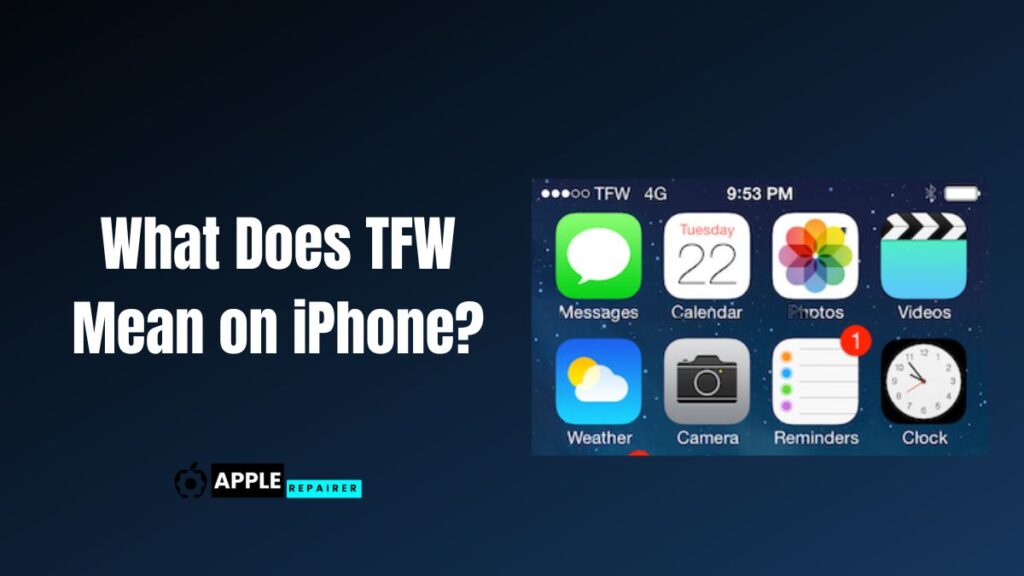Are you also troubled by seeing the message of No SIM on your phone and not being able to understand it? Friends the “No SIM Card Installed” issue on your iPhone means you are unable to connect to the network of your wireless carrier. This stops you from making or receiving calls while using 4G or 5G mobile data.
If you also want to get rid of no SIM on your phone, then today I have researched for you the main reasons for the problem of no SIM on your phone and how to get rid of no SIM on your phone and have brought some accurate and best methods which will help you.
Why does my phone say sim failure?
Because of their small size, it can be difficult to insert SIM cards or other compact memory cards into their trays. SIM cards are little things, yet they are packed with power and information. So your iPhone may display the “Invalid SIM” notification due to a number of reasons. These components consist of the following:
- No SIM card inserted
- SIM card is present but not properly installed
- Rare possibility of a buggy software update causing issues
- A technical error in the SIM card leading to “Invalid SIM” and/or “Insert SIM” messages
For any of the reasons behind the particular mistake, there is a simple fix: all you need is a paper clip and a few program settings to resolve this problem. Here’s what to do if the “No SIM” notification appears on your iPhone.
Read more: Can You Charge Apple Pencil with iPhone?
How to Get Rid of No Sim on iPhone – Easy Solutions
To Fix the iPhone No SIM try to Update the iPhone Carrier Settings, After removing the SIM card, reboot the iPhone.Just restart your iPhone to resolve the issue. Follow these steps to fix your iPhone if it displays the “No SIM error”:
Solution 1: Take out and reset the SIM card on your iPhone:
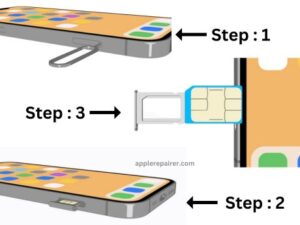
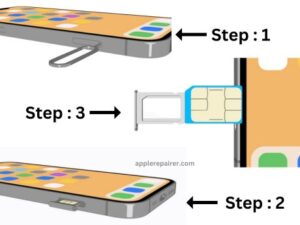
Renaming to make sure the SIM card is fully in place is the first step to solving the No SIM issue, which is commonly caused by the SIM card becoming a little loose. After a few seconds (or up to a minute), your regular signal bars and carrier name should reappear at the top of your iPhone’s screen, and the No SIM Card Installed error should go.
If not, take out the SIM card and see if the slot or the card is dirty. Clean them if they are. While blowing into the slot can be effective, the ideal method to take is always to use a burst of compressed air.
Solution 2: Look for updates to the iPhone carrier settings:


Network configuration changes caused by your phone provider could also be the cause of the SIM card not working. Installing the new settings on your phone will help in this situation. The device may not recognise the SIM card because of these changes.
It is important that you check that the network settings on your phone are up to date and provided by your carrier. Issues, where the SIM card is not detected, might start if these settings are not updated.
For you for correct SIM card identification and connectivity on your device, it is important to check for any updates or modifications from your phone carrier and install them as soon as possible.
Solution 3: Restart your iPhone:


Try restarting your iPhone, which is a common solution for many issues with the device if it isn’t recognising your SIM card. It’s amazing how often restarting fixes problems.
Your device can be fixed for various bugs, including SIM recognition issues, by turning it off and back on. Restarting the iPhone simply does a system refresh, which fixes many bugs and enables the device to detect the SIM card correctly, restoring connectivity and functioning.
Read more: Why is There a Purple Line on My iPhone?
Solution 4: Turn on and off the Airplane mode:
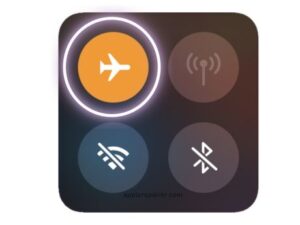
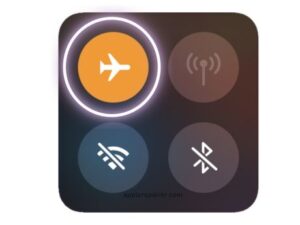
Turn on airplane mode. The next option is to enable and then disable Aeroplane Mode if the SIM problem continues. Resetting the iPhone’s connection to cellular networks can help to solve the issue.
Solution 5: Update Latest iOS:


Check that the most recent iOS version is installed on your iPhone. Make sure your device has enough battery life, is connected to Wi-Fi, or is connected to a computer before updating.
Go to Settings > General > Software Update to be sure. Go to the next solution if you have updated your iOS version and are still experiencing the “No SIM” problem.
Solution 6: Reset Your Network Settings:
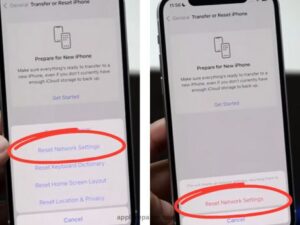
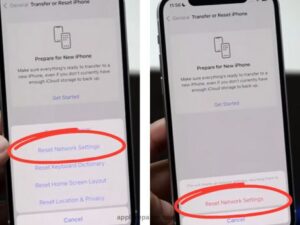
Resetting your network settings can be the solution to continuous network problems. To start, go to Settings, then General, Reset, and lastly, choose Reset Network Settings.
After typing the passcode on your device, which will be required, confirm that the network settings have been reset. Resetting network settings to their first state with this method can help with connectivity issues, like the ongoing No SIM error on your iPhone.
Solution 7: Do an iPhone factory Reset:


A factory reset is another option if all other attempts to fix SIM card issues on your phone have failed. Check that you have a backup of your iPhone’s data before starting.
To reset, select Erase All Content and Settings under Settings > General > Reset. Use Face ID, your fingerprint, or a passcode to verify your identity. When prompted, choose Erase iPhone. Be careful aware that a factory reset will remove all data, therefore making a backup is a must before starting.
Read more: Does iPhone XR Support Wireless Charging?
Solution 8: Check for Damaged SIM Card:
Check for damage on your SIM card. If your iPhone continues to show that it does not have a SIM card, there may be a hardware problem. Try using a working local SIM card from a reliable backup phone to test this.
Check to see if it fits the specifications on your phone for a SIM card—normal, microSIM, or nanoSIM. This technique can assist in figuring out when the SIM card itself is the issue.
Solution 9: Contact Apple Support:
Should the previously listed methods not work to fix the problem, you may have a more serious issue than a do-it-yourself solution. It’s best to get professional assistance in this situation by contacting apple support.
Online appointment scheduling is available at Apple Stores, where professionals will check out your device and offer customised solutions. Their knowledge provides an accurate analysis and suitable solutions, giving you the best chance to solve the issue.
What does sim failure mean?
If your phone shows “your SIM card has failed,” it means the device does not detect the SIM card. This problem can be caused by a bad SIM card, poor contact in the SIM tray, or something that needs to be cleaned. Or there’s a chance that the issue is with the phone’s SIM card slot and may require help from a service center to repair.
What is the main reason behind the iPhone’s “No SIM Card” error?
Use these procedures to identify the primary cause:
- Three working SIM cards (yours included) should be obtained from various carriers.
- Apart from your iPhone, have another functional phone.
- Try using your iPhone with each SIM card. In the event that any of them function, the SIM or carrier is the problem.
- The other working phone should then be filled with the same SIM card.
- You can determine if there is an issue with the SIM card or the iPhone itself by comparing the outcomes.
What is the reason for SIM card damage?
The SIM card could be destroyed due to physical damage like scratches, bending, or moisture contact. A SIM card that is damaged can fail to make good contact with the SIM card slot on the device or may have internal issues that keep it from working properly.
Frequently Asked Questions
Ques: Is it possible to repair a damaged SIM card?
Ans: A SIM card that has been damaged cannot be repaired. Getting a replacement from your service provider is a good idea. SIM cards have simply plastic-encased chips, and they can get damaged if the chip’s golden part is broken or scratched.
Ques: What should I do if “No sim card” shows on my iPhone?
Ans: The installed SIM card cannot be read by or recognised by the iPhone. This could be due to a problem with the card or the iPhone itself. Usually, an easy reboot will resolve the problem. Turn the Aeroplane Mode on and off. If the problem continues, try using the card on a different phone and check that it scans correctly.
Ques: When your iPhone says “no sim,” what does that mean?
Ans: If the iPhone says NO sim this means ”The device is unable to connect to a cellular connection”. For help, it is advisable to contact your cellular operator because this issue is not related to the iPhone.
Conclusion
Now that you’ve seen how simple it was, you can 100% solve your issue if you try to get rid of no sim on your iPhone by following the steps given in this article. I hope that this information helps you to solve your issue. If you get into any other issues please comment below

![How to Unlock iPhone Face ID While Sleeping? [ 4 Easy Steps ] 2023 _How-20to-20Unlock-20iPhone-20Face-20ID-20While-20Sleeping.jpg](https://applerepairer.com/wp-content/uploads/2023/05/How-20to-20Unlock-20iPhone-20Face-20ID-20While-20Sleeping.jpg)